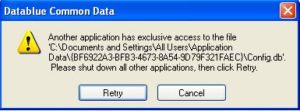When installing AVM for Office and you receive the following error “Another application has exclusive access to the file”
1. Open task manager.
2. Click on Services tab, or more options to get the extra tabs.
3. Find DatablueServerMonitor and stop this, this should stop the Datablue Server. (Note: sometimes restarting the pc after this step will help)
4. Click retry on the error message.
5. The update will run and the window will disappear.
6. Once completed, the server monitor should restart and program should work as normal, just check that the servermonitor and server have restarted.
Note if you are still getting the error, please do the following:
1. Uninstall of the software via the control panel/uninstall a program feature.
2. Delete the following folders:
C:\ProgramData{BF6922A3-BFB3-4673-8A54-9D79F321FAEC}
C:\Program Files (x86)\Datablue AVM
3. Then Open task manager.
4. Click on Services tab, or more options to get the extra tabs.
5. Find DatablueServerMonitor and stop this, this should stop the Datablue Server.
6. Then reinstall AVM from http://resources.datablue.com.au/
7. Go to Product Updates and select the update button.
8. Then download the Datablue AVM Server Installation for a fresh install.