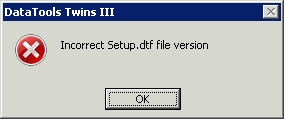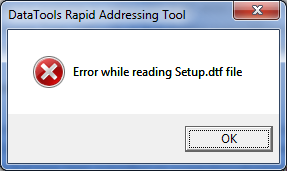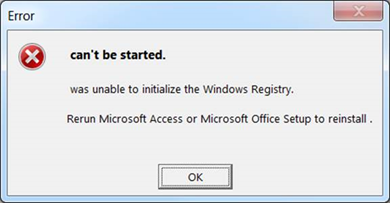Errors:
“Error while reading Setup.dtf file”
“Can’t be started, was unable to initialize the Windows Registry. Rerun Microsoft Access or Microsoft Office Setup to reinstall.”
Solution:
For other users, please try if the solution below would work.
Change the compatibility mode of the software
- Right click on your software icon, then click Properties
- Go to Compatibility tab
- Tick Run this program in compatibility mode for then select Windows XP (Service Pack 3)
- Then tick Run this program as an administrator
Cause:
Due to the security/permission changes of Vista/7/8/10, all accounts no longer run as an admin (by default).
Instead all accounts run on a user permission level with an option to ‘Run As Admin’ (RAA).
Unless the user has an admin account or admin login details they will not be able to install most, if not all, software.
Some software even require RAA (like Twins, RAT & BAT) in order to function.
This is primarily due to programs needing to make changes to files within ‘C:\Windows’ or ‘C:\Program Files’ or other system folders.
The solution used by Windows so that software can still run is to save any changes to a duplicated file and placed in the ‘VirtualStore’ folder. The virtual store folder is usually located at “C:\Users\USERNAME\AppData\Local\”
Any subsequent changes or attempts to load the software would then use the duplicated files leaving the original un-touched.
This causes an issue with the DataTools files as they are encrypted and only half the file are actually duplicated.
This is why 1 of 3 solutions below is required by the user:
- When opening or installing DataTools software, use the RAA method.
- Constantly check the ‘VirtualStore’ folder and delete any files (some customers claim copying the DataTools folder into ‘VirtualStore’ works but not verified)
- Disable UAC on the machine in the msconfig window.
Out of the 3 options we have found that option 1 is the safest course of action.
Unless Microsoft announce any changes these will be the only options available.
I hope the information above helps. But if you need further assistance please do not hesitate to reply to this email or call again on (02) 9687 4666.