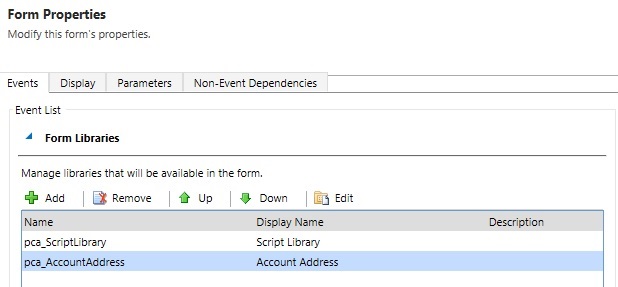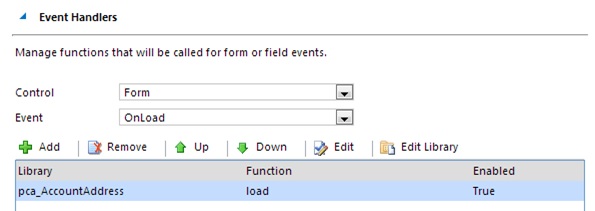- Download the ExpressCapture_Latest_manages.zip developed by PCA.
- Go to Settings > Solutions > Import and select the ExpressCapture_Latest_managed.zip file.
- Click Next, and Publish All Customizations.
Include the Javascript libraries in the relevant entity
- Create a new instance of the entity you wish to enable Capture+ in (e.g. for the Account entity, select Sales > Accounts > New).
- Click Form > Form Properties.
- On the Events tab, under Form Libraries, click Add.
- Select pca_ScriptLibrary, click OK– this is the generic JavaScript library for the address lookup, and needs to be at the top of the list of libraries.
- Click Add a second time, this time selecting the entity-specific library e.g. for the Account entity, the library is pca_AccountAddress, for Contact the library is pca_ContactAddress, etc. These libraries contain the field mappings for the form, only one entity-specific library need be included for a given entity.
- Click OK, there should now be two JavaScript libraries prefixed pca_in the list.
Add an event handler to the form’s OnLoad event
- Still on the Events tab, under Event Handlers, set Control to Form and Event to OnLoad, and click Add.
- On the Details tab, set Library to pca_[EntityName]Address (e.g. pca_AccountAddress for the Account entity, etc.), and Function to load.
- Under Parameters, enter your license key in the following format, including the double quotes: “AA11-AA11-AA11-AA11”. Get your account key by clicking on Create Key at http://expresscapture.datatools.com.au/setup-express-capture/
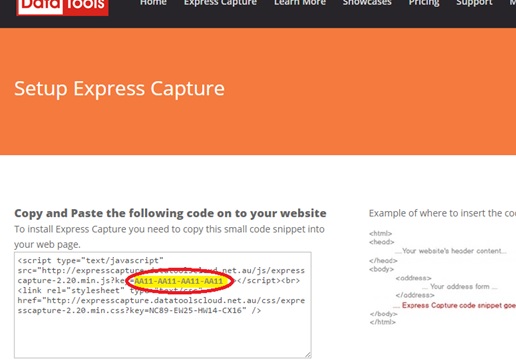
- A second optional parameter can be added to set advanced options. It can be used to order and filter the countries that appear in the list, as well as the default selection by providing ISO 3-char country codes.
- If the options parameter is added, the format should be the following: “AA11-AA11-AA11-AA11″,{countries:{codeList:”AUS,NZL”,defaultCode:”AUS”,fillOthers: true}}
- The Form Properties dialogue should now contain 2 JavaScript libraries, and 1 event handler.
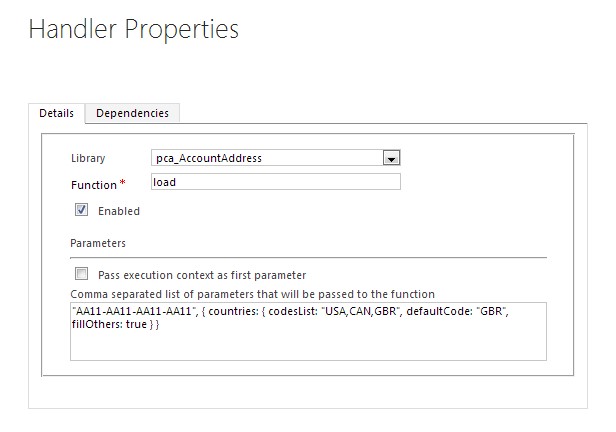
- Click OK> OK > Save > Publish
Test the newly set up Express Capture control
- Create a new instance of the entity.
- Start searching for any address element in any of the address fields.
- The Express Capture control should register every keystroke and present you with an updating list, selecting an address from this list should populate the data back into the form.
The solution is now fully installed and ready to use within the standard Dynamics CRM entities. Remember, if you have any problems we’re here to help, support@datatools.com.au