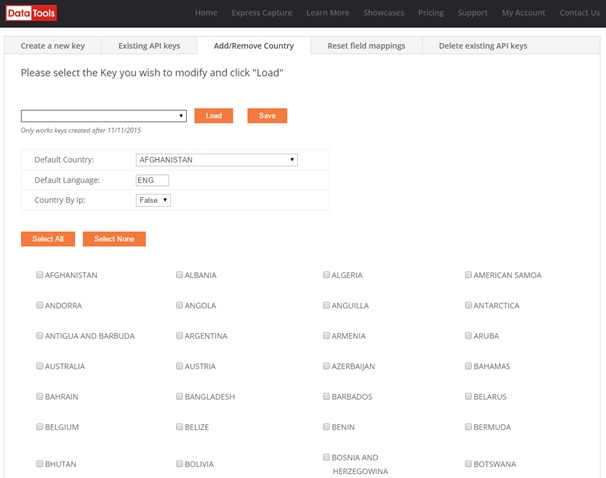Please note: this functionality will only work for Express Capture Keys created after 11/11/2015. If you have an Express Capture page created before this you will need to go to ‘Create a new Key’ tab shown at Step 3, enter the URL or a name for the key, grab the new code snippet and verification code & place into your existing page mapping the fields again. Then you can complete the steps below to amend the list of countries Express Capture will show.
- Log into your My Account
- Go to Setup Express Capture
- Click on the tab “Add/Remove Country”
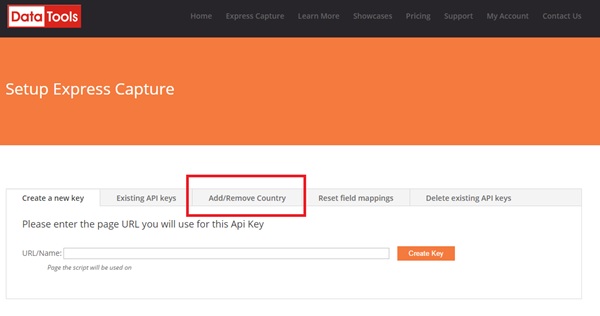
- Select which Express Capture Key you would like to limit the countries of from the drop down list and then click on the Load (Note: if you are uncertain as to which key is for which page – please click on the Existing API Keys to assist you)
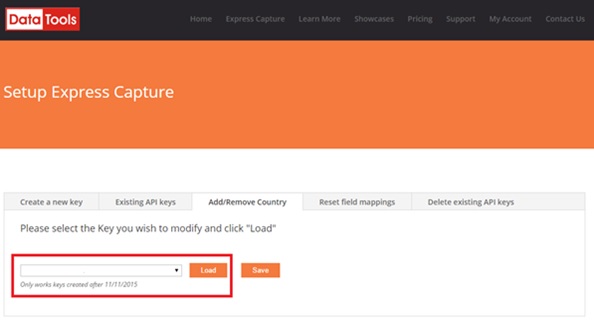
5. Make the changes required and click Save. Changes you can make inlcude –
- Set a default country by selecting it from the list
- Set a default language
- Set whether the default country is determined by the country the IP is in or by what you set at Default country. ‘True’ means the user will automatically be set to whatever country their IP address is in. ‘False’ means it will always default to what you select here.
- Set which countries data you require or only want to access (for example – if you only want to see Australia and New Zealand data you tick on only those two countries)