If you are having issue exporting Visa Labels from Twins to Visa please make sure the Visa path is correct and that you have read/write permission to the Visa Data Path.
You also need to make sure the Visa data file is being created in the [Visa Data Path] specified below. The default file name is DtExport.lpf – Note you will need to change the default name for every new job you process.
If the file is there check the Visa software is installed in the [Visa Software Path] specified below. You are looking for VisaCommand.exe and VisaExplorer.exe.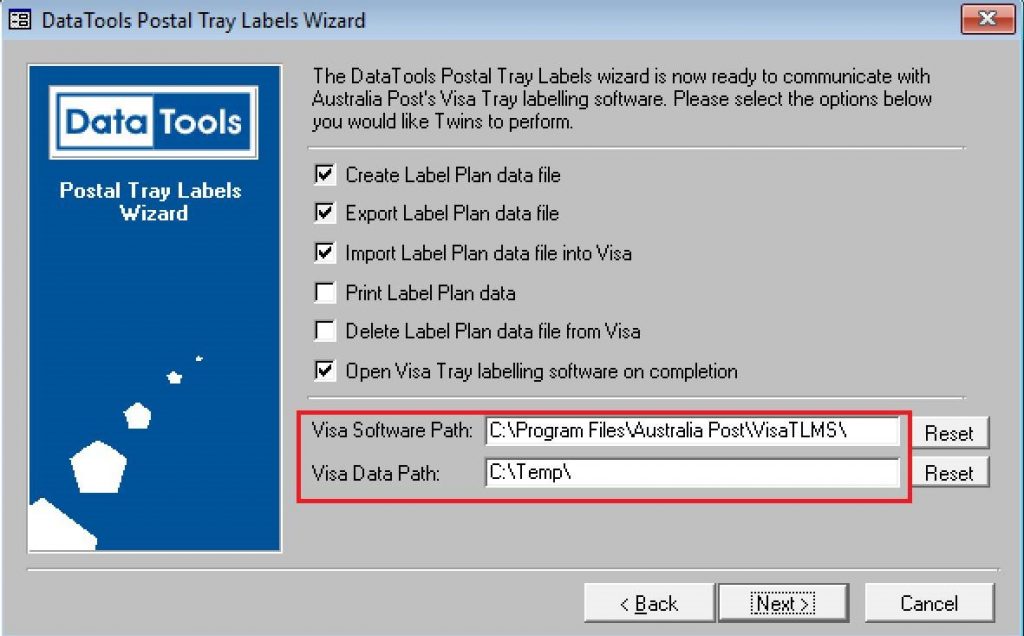
Below are the steps that happen when Twins creates label plans in Visa TLMS:
Create Label Plan data file using the Twins Postal Tray Label Wizard.
– The tray label file is created
Export Label Plan data file
– A file is created in the [Visa Data Path] specified above. The default file name is DtExport.lpf. Note you will need to change the default name for every new job you process.
If it still doesn’t work please enter the below commands in the Command Prompt software to see what errors appear.
Import Label Plan data file into Visa
– The command [Visa Software Path] + VisaCommand.exe is called with the parameters /i [File Name]
For example “C:\Program Files\Australia Post\VisaTLMS\VisaCommand.exe” /i “C:\Data\VisaTLMS\Label Plans\DtExport.lpf”
Print Label Plan DataTools
– The command [Visa Software Path] + VisaCommand.exe is called with the parameters /p [Label Plan Name]
For example “C:\Program Files\Australia Post\VisaTLMS\VisaCommand.exe” /p Test
Delete Label Plan data file from Visa
– The command [Visa Software Path] + VisaCommand.exe is called with the parameters /d [Label Plan Name]
For example “C:\Program Files\Australia Post\VisaTLMS\VisaCommand.exe” /d Test
Open Visa Tray labelling software on completion
– The command [Visa Software Path] + VisaExplorer.exe is called
– For example “C:\Program Files\Australia Post\VisaTLMS\VisaExplorer.exe
